How to Fix GPay Scanner Not Working Problem?
How to Fix GPay Scanner Not Working Problem?: Google Pay (GPay) is a popular digital wallet app that lets users pay and transfer money online.
The app’s ability to scan QR codes for quick and easy payments is one of its most useful features. Some users, however, may experience a problem in which the GPay scanner stops working or fails to scan the QR code.
This can be aggravating, especially if you need to make a payment right away. In this article, we will go over some steps you can take to resolve the GPay scanner not working issue.
Restart Your Phone
The first and most fundamental step in resolving any app-related problem is to restart your phone. This will refresh the app and remove any temporary glitches that may have been causing the GPay scanner to malfunction.
To restart your phone, simply hold down the power button and tap the “Restart” button. After restarting your phone, open the GPay app and try scanning the QR code again.

Examine Your Camera Settings
The GPay scanner scans QR codes with your phone’s camera. As a result, it is critical to double-check your camera settings to ensure that it is operating properly. Select “Apps & notifications” from your phone’s settings. Locate and open the GPay app. Select “Permissions” under “App info” and ensure that the camera permission is enabled.
Clear the Cache and Data
Clearing the app’s cache and data can sometimes resolve the GPay scanner not working issue. Select “Apps & notifications” from your phone’s settings.
Locate and open the GPay app. Select “Storage & cache” from the “App info” menu. By tapping on the respective buttons, you can clear the app’s cache and data.
After you’ve cleared the cache and data, launch the GPay app and scan the QR code again.
Update the App
An out-of-date GPay app may be causing the scanner to malfunction. Check the Google Play Store to see if there is an update for the GPay app.
If this is the case, update the app and scan the QR code again. The app should update automatically if you have automatic updates enabled.

Check for system updates: The GPay scanner not working issue may be caused by a system bug or glitch in some cases.
Check for and install any system updates that are available for your phone. System updates frequently include bug fixes and improvements that can help to resolve app-related issues.
Attempt a different QR code scanner: If none of the preceding steps works, you can try a different QR code scanner app.
The Google Play Store has a plethora of free QR code scanner apps. Install a different QR code scanner app and scan the QR code with it. If the issue persists, it could be a hardware problem with your phone’s camera.
Read More
- Why is BBC iPlayer App Not Working? A Troubleshooting Guide!
- Why is Google Classroom Not Working?
- Tweakelite App: Why Tweakelite is Not Working on My Device?
Conclusion
The GPay scanner not working issue can be aggravating, but there are several solutions available. First, restart your phone and check your camera settings to make sure the camera permission is turned on.
Clear the app’s cache and data, update the app, and check for system updates if the problem persists. If none of these methods works, try another QR code scanner app.
If the problem persists, it could be a hardware issue with your phone’s camera, in which case you should contact your phone’s manufacturer for further assistance.
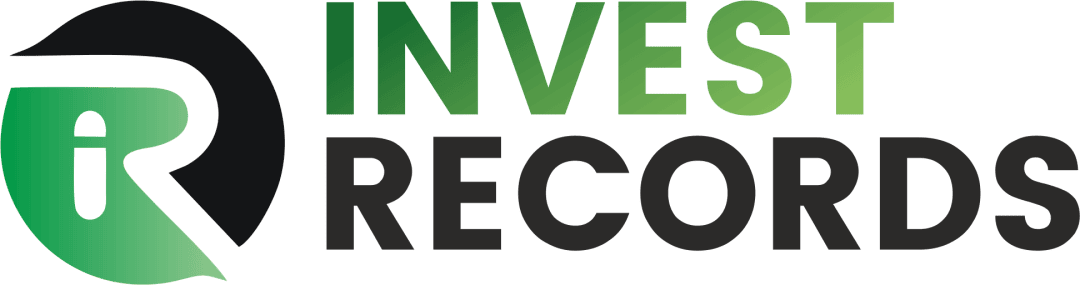
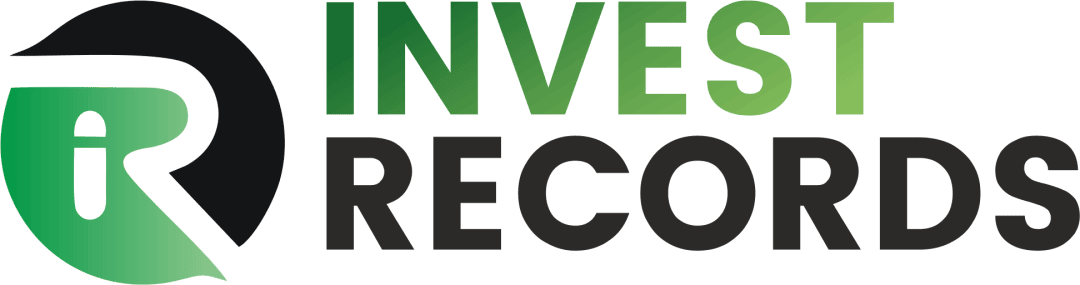

Comments are closed.