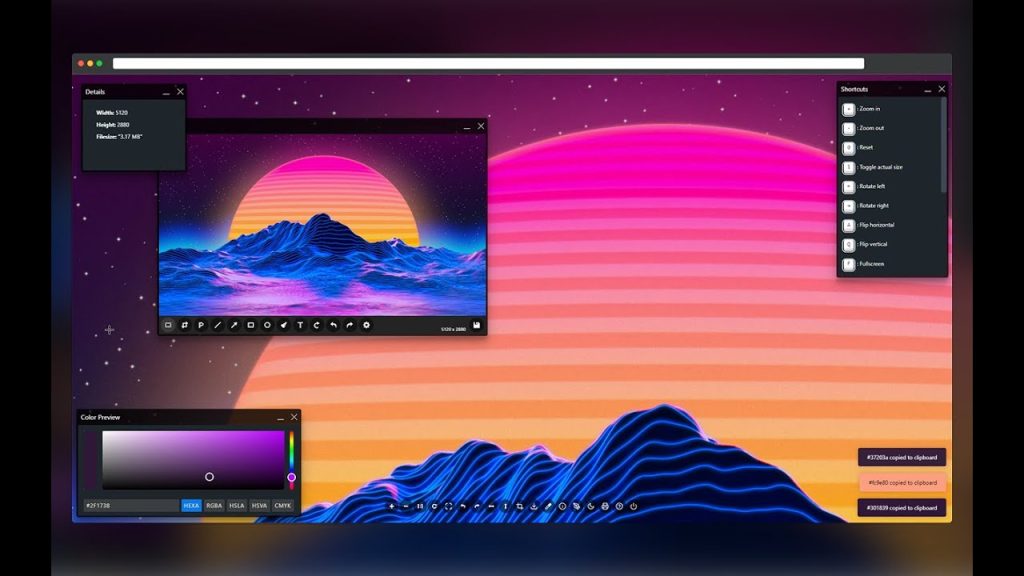Enhanced Image Viewer is a chrome extension that makes viewing and editing images very easy. It is one of the greatest for artists, photographers, or anyone who works with large, detailed pictures. This guide will explain its features in simple language and show you how to use them.
What Makes the Enhanced Image Viewer Special?
This extension replaces the usual Chrome image viewer with advanced tools. It helps you zoom, pan, and change images quickly Viewer Special.
-
How Does Enhanced Image Viewer Help Navigate Images?
The extension has tools that make exploring images simple:
- Zoom In and Out: Use your mouse wheel to zoom in and out. It zooms exactly where your cursor is pointing.
- Panning (Moving the Image): Click and hold the left mouse button, then drag to move around the image smoothly.
These tools are good for checking the fine details or moving through large pictures.
-
How Can You Rotate or Adjust Images?
You can quickly rotate or scroll through images:
- Rotate Images: Hold the Alt key and scroll with the mouse to rotate.
- Horizontal and Vertical Scrolling: Press Shift or Ctrl to scroll sideways or up and down.
-
What Do the Keyboard Shortcuts Do?
Enhanced Image Viewer has shortcuts to make image editing faster:
- Flip Images: Press H to flip horizontally and V to flip vertically.
- Rotate by 90 Degrees: Use Q and E to rotate the image in steps.
- Pixel Mode: Press P to see pixelated images clearly, which is helpful for pixel art.
You can change these shortcuts to whatever works best for you.
-
What Are the Right-Click Options?
When you right click on an image, you get two options:
- View Image in Overlay: Opens the image in a pop up so you do not have to leave the current page.
- Open Image in Current Tab: Opens the image on a new page, replicating the web page you were on.
You can choose which options you want to see in the menu, making the extension suit your browsing style.
-
How Can You Customize Enhanced Image Viewer?
The extension lets you change many settings, such as:
- Background Color: Pick a color that looks good with your images.
- Zoom Levels: Set how zoomed in images appear on your screen.
- Image Positioning: Decide where images appear on your system.
- Scrollbars: Hide or show the scrollbars.
- Control Style: Switch between the extension’s controls or Chrome’s default controls.
These options let you create a setup that feels just right for you.
Does Enhanced Image Viewer Work Better on Certain Websites?
Yes, the extension is especially helpful on sites like Reddit and image-hosting platforms.
-
How Does It Improve Reddit Browsing?
The extension makes viewing images on Reddit much better:
Overlay Controls: It works directly with Reddit’s pop-up images.
Distraction-Free View: Removes headers and footers so you can focus on the image.
-
How About Image Hosting Sites?
For image hosting platforms, the extension skips extra steps and opens images in a full screen. This is the best way to view high quality pictures quickly.
What Are the Best Ways to Use Enhanced Image Viewer?
This extension is useful in several situations like:
-
High-Resolution Photos
For detailed pictures like landscapes, space images, or microphonic shots, the zoom and pan tool let you see every detail.
-
Large Maps
Whether it’s a real world map or a video game map, the easy tools make exploring them simple.
-
Complex Images (Wimmelbilder)
Wimmerlbilder, which are detailed images with lots of characters and objects, are easier to explore with the smooth zoom and pan controls.
How to Install and Start Using Enhanced Image Viewer?
Getting started with Enhanced Image Viewer is easy:
Step 1: Install the Extension
- Go to the Chrome Web Store and search for “Enhanced Image Viewer.”
- Click “Add to Chrome” to install it.
Step 2: Set It Up
- Right-click the extension’s icon and select “Options.”
- Adjust settings like zoom, background color, and shortcuts.
Step 3: Try It Out
- Open any image in Chrome.
- Use the zoom, pan, and other tools to explore the features.
Step 4: Check the Right-Click Menu
- Right-click on an image to see the new options.
- Try “View Image in Overlay” for a better viewing experience.
Conclusion
Enhanced Image Viewer changes how you view and edit images in chrome. Its powerful tools, smooth controls and ability to customize make it a great choice for anyone working with pictures. Whether you are exploring a detailed photo, analyzing a large map, or enjoying
Enhanced Image Viewer changes how you view and edit images in Chrome. Its powerful tools, smooth controls, and ability to customize make it a great choice for anyone working with pictures.